在本教程中,您将学习如何构建一个使用 HTTP 基本身份验证 和 Axios 。
使用 Axios 进行设置
HTTPBin 提供了一个免费的示例端点来测试基本身份验证。端点 URL 包含用于测试目的的正确用户名和密码。 例如网址 https://httpbin.org/basic-auth/foo/bar 如果您为用户名 foo 和密码 bar 发送格式正确的基本身份验证,则成功,否则失败。
如果你通过 auth 选项 axios.get(),axios 会自动格式化 basic auth。
const res = await axios.get(<a href="https://httpbin.org/basic-auth/foo/bar">https://httpbin.org/basic-auth/foo/bar</a>, {
// Axios looks for the `auth` option, and, if it is set, formats a
// basic auth header for you automatically.
auth: {
username: foo,
password: bar
}
});
res.status; // 200查看登录表单
在 Vue 中构建表单 很简单:只需使用 v-model,当用户提交登录表单时,调用 login() 使用上述 Axios 逻辑的方法。
const app = new Vue({
data: () => ({
username: ,
password: ,
error: null,
success: false
}),
methods: {
login: async function() {
const auth = { username: this.username, password: this.password };
// Correct username is foo and password is bar
const url = <a href="https://httpbin.org/basic-auth/foo/bar">https://httpbin.org/basic-auth/foo/bar</a>;
this.success = false;
this.error = null;
try {
const res = await axios.get(url, { auth }).then(res => res.data);
this.success = true;
} catch (err) {
this.error = err.message;
}
}
},
template: `
<form @submit=login()>
<h1>Login</h1>
<div>
<input type=string placeholder=Username v-model=username>
</div>
<div>
<input type=password placeholder=Password v-model=password>
</div>
<div v-if=error>
{{error}}
</div>
<div v-if=success>
Logged in Successfully
</div>
<button type=submit>Submit</button>
</div>
`
});
© 版权声明
文章版权归作者所有,未经允许请勿转载。
THE END
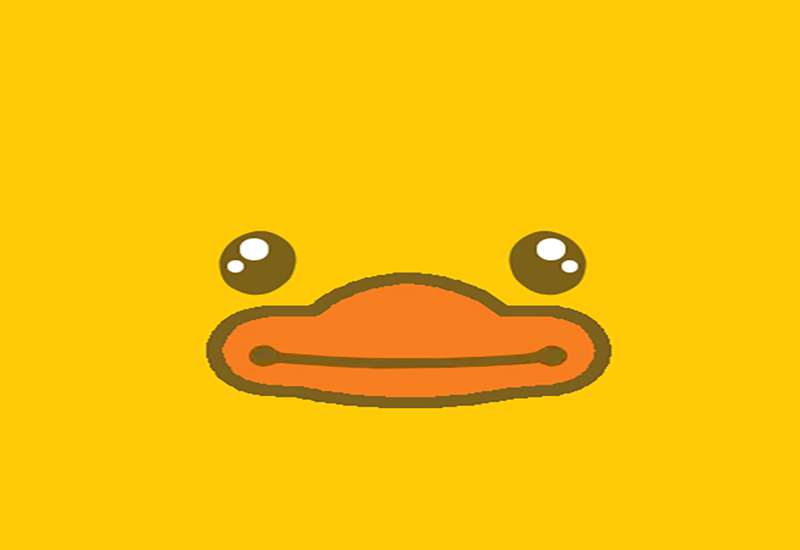


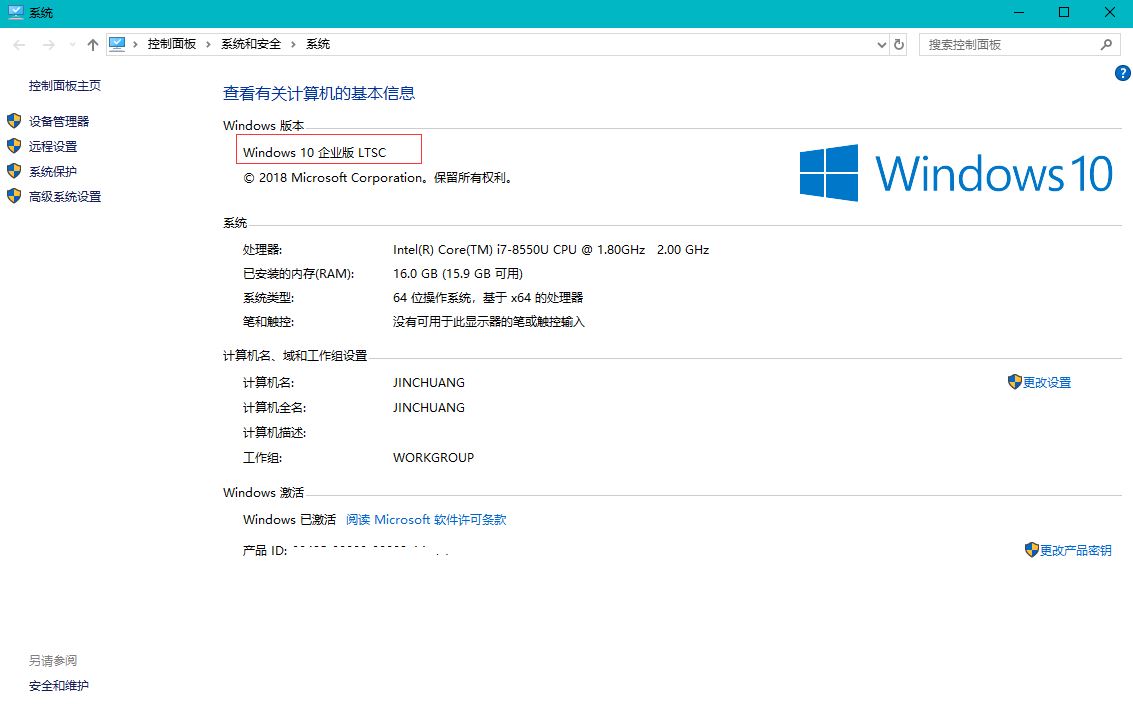
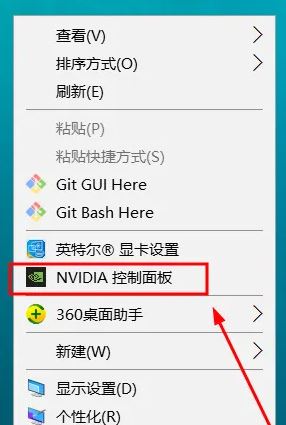

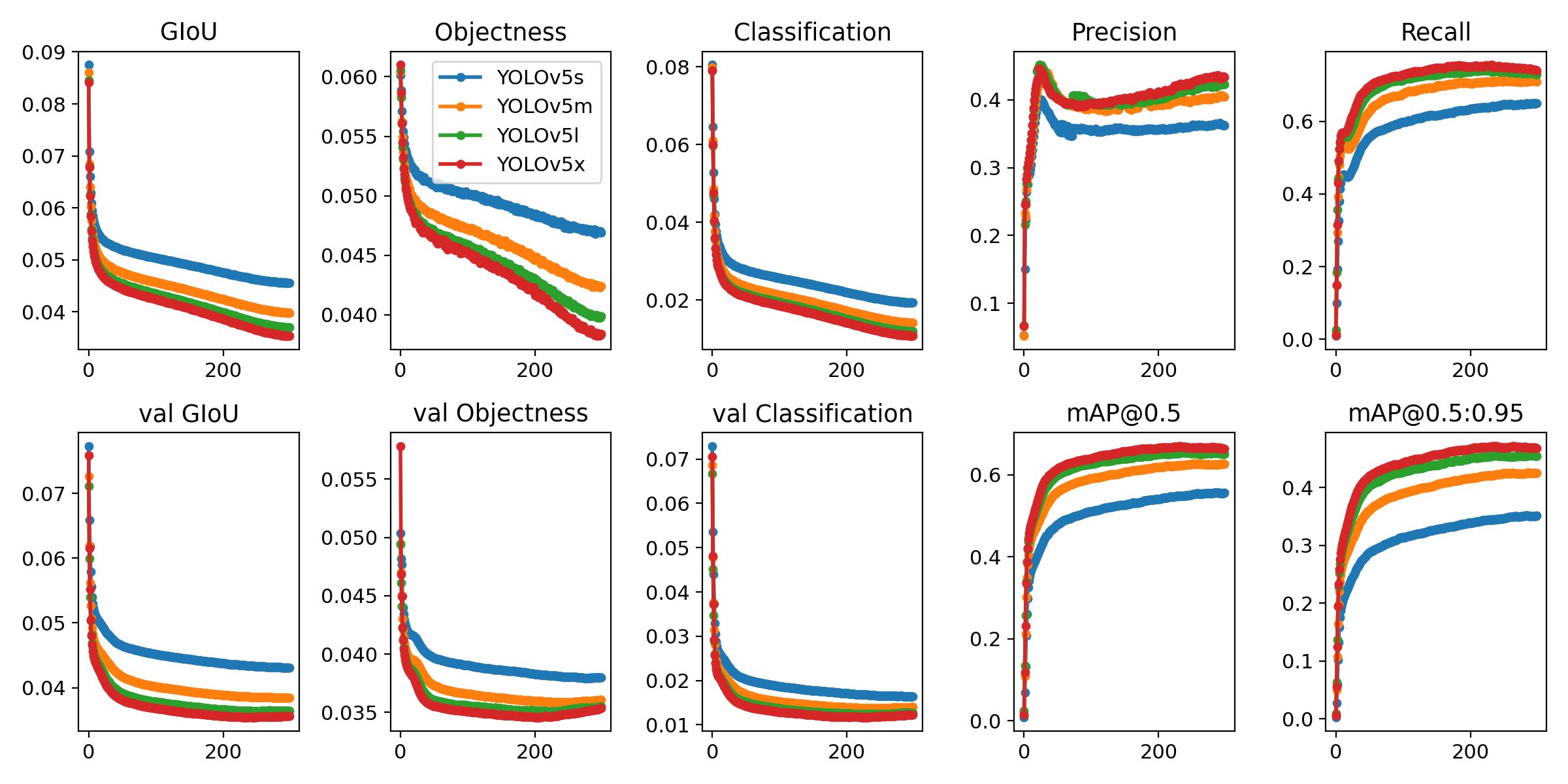
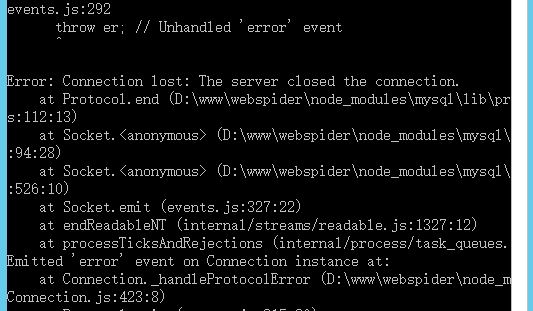
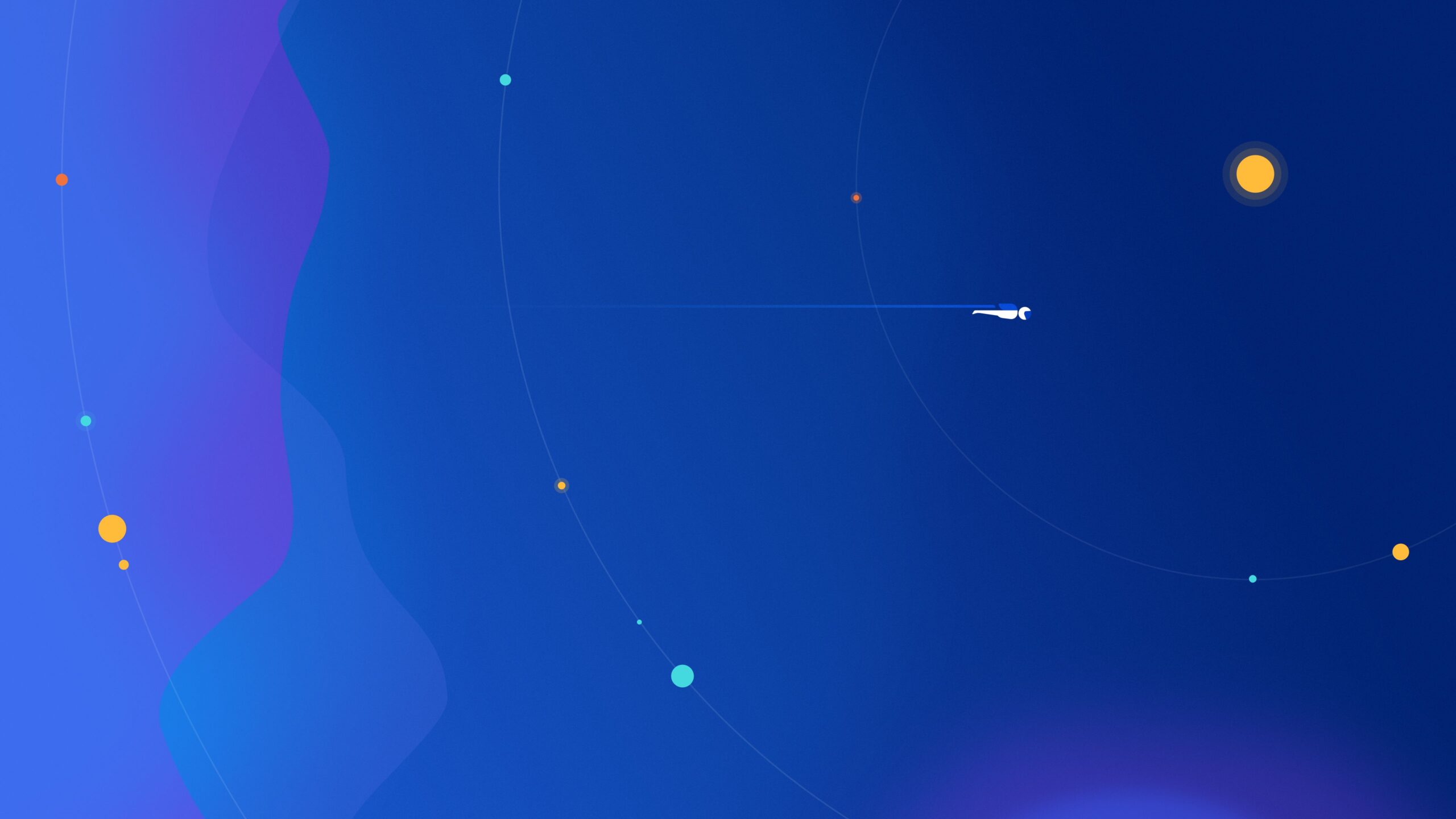

请登录后查看评论内容